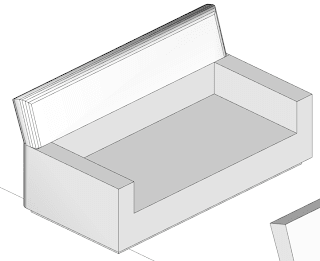I
don't usually express my internal feelings, but I can’t help it this time. I
was shocked when I saw for the first time the slow and rigid new 3DWarehouse of
Sketchup 14. You can easily guess that behind it are engineers and that the fun
people are having less influence. Sketchup is still my favorite program for
teaching or designing, but I am upset. What has captivated Sketchup users was
its simple and fun program. It encouraged a tacit camaraderie of collaborative
work, all contributing to a common purpose. Trimble is leading us in the
opposite direction by using the program as an advertisement tool and trying to force us to use it with standardized products. They anticipated
that it would be a Sketchup for every profession, but it turned out that
it is not true. Building-Information-Modeling (BIM) is what we have now. The United States USA if they have to spend so much time as I had looking for models or products that are not produced in their countries and are only used in the USA
I
feel that I have been put in a straitjacket designed by engineers for engineers. What happened to the freshness, simplicity and lightness of Sketchup? Finding
something now in the 3D Warehouse is even more challenging than before. I don’t
like to be induced to use products by any manufacturer or industry. All the presentation in the 3D Warehouse is now square or rectangular. The feel of rigidity is
everywhere.
Why
do we need more BIM platforms when the construction industry has not recovered
yet? Do we really need another BIM such as Revit or Archicad? Why is Trimble
looking to develop a program that will lead us to produce similar projects all using the same products?
What about the designers and do-not-do construction? Sketchup had a gigantic
market and now it started to being reduced to people that work in the building industry.
Until
now I never felt that Sketchup was constraining my imagination or modeling possibilities, but Sketchup 14 shows now the real new direction. I respect
engineers, who rely on logical thinking, but design thinking is the gateway to
innovation. People of Trimble, let me tell you that there are other
worlds out there. Art, nature, colors and design are elements that make us
vibrate and connect with emotions. They are part of our human condition and are even used by every marketing company to make us buy things. Definitively a BIM
doesn’t trigger any emotions or innovation.