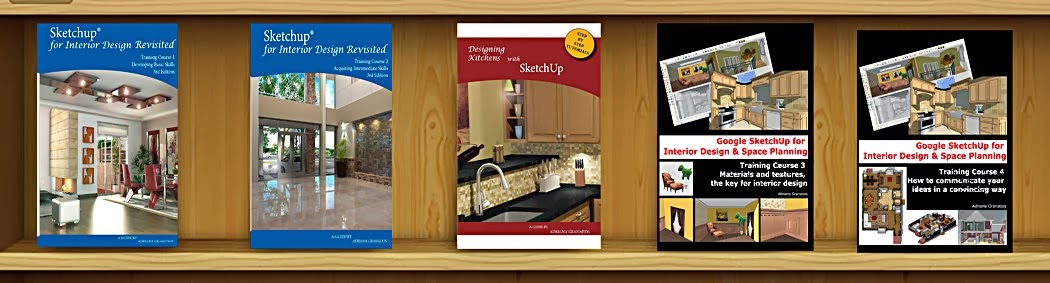It is common for interior designers to incorporate mirrors and create effects of reflections and glare. While SketchUp does not allow you to see reflections in a mirror, there are some tricks to simulate this.
A personal wish is that someday one of the companies that create rendering software develops a separate and simple plugin that could reproduce the effects of a flat mirror, add a few reflections and some artificial light glare at a low price. I dream for a solution in between the full photorealistic image by radiocity that requires a significant amount of time, and the flat image offered of SketchUp. Meanwhile my wishes are heard, I provide some tips aimed at those who do not have a photorealistic rendering program.
A personal wish is that someday one of the companies that create rendering software develops a separate and simple plugin that could reproduce the effects of a flat mirror, add a few reflections and some artificial light glare at a low price. I dream for a solution in between the full photorealistic image by radiocity that requires a significant amount of time, and the flat image offered of SketchUp. Meanwhile my wishes are heard, I provide some tips aimed at those who do not have a photorealistic rendering program.
When you want a reflection either on a shiny ground or from an actual mirror just flip your geometry and place a transparent color in the face of the mirror to create this illusion. Reversing and duplicating the room on the other side of the face where the mirror is, and then put a translucent face in front of it will add some realism although you still don't get shininess. I use this method frequently when I want to show two views of an image at the same time.
In this image I mirrored the room and applied on the mirror a texture with 50% of opacity. I also mirrored the love seat and the lamp and applied some ground transparency to mimic some reflexion on the floor material.
To perform this trick you should consider the following aspects. First, if the 3D model is too large duplicating the geometry can significantly increase the file size. In this case you just try to duplicate the objects or the portion of the model to be seen in the mirror. Create the replica as a component, thus any change in the original will be reflected in the replica. Insert the duplication of the model before generating the shot and place it in a specific layer. Create a scene with the active layer showing the shadows and reflections. It would be desirable for other scenes not to show these conditions to allow more rapid regeneration of the file.
Another way to create these effects when the file size is a drawback, is to take a shot of the image that you have on screen; turn it in texture and apply it on the area of the mirror, and then discard the copy. It is important to know that if you change the point of view this picture will not follow the new vanishing points of perspective.
For the shiny mirror effect I look for a mirror image and turn it into a texture with transparent attributes that allow seeing the duplicated objects.
For the shiny mirror effect I look for a mirror image and turn it into a texture with transparent attributes that allow seeing the duplicated objects.
So here are the few steps that you need to follow
1. Take the objects that need reflexions and convert them into a component.
2. Copy and move them along the required axis.
3. Next, mirror the copies with Flip Along or the Scale tool.
4. Finally, paint the mirror or ground surface with a transparent material.
5. Use Fog to create the illusion of depth and appearance to fade away
With no shadows the image looks like this: