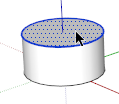When it comes to professionals dedicated to an activity such as interior design is likely to refer to people that not only have the latest generation computers but also do not have time to explore other programs to show their ideas. The goal is just to convey their ideas to potential customers, not to become software gurus. What they really need are fast, efficient and time-saving tools as Sketchup. However, my theory is that if I have to spend twice as long to produce a drawing or a rendering that I am able to do by hand it is not worth the use of a computer.
Rendering processes take too much time and not always can be afforded. I've tried several plug-ins for photo-realistic renderings, but unfortunately they require a huge amount of resources from my two-year old laptop. When I have to discuss my ideas with some clients, especially in the early stages I take the 3D model with me. I prepare some scenes with shadows to start my presentation. I also prepare some scenes without shadows to allow me to move around without my computer becoming too slow. This strategy has been very successful to me because my clients become protagonists of my projects and I can engage their emotions in my proposals.
It is a fact that in the interior design field artificial lighting is vital and in Sketchup sun is the only source of illumination. Recreate therefore shining light sources is impossible when using only Sketchup. However, lately I've resorted to these tricks to achieve it.
- Once shaped my project which I always group it I select the ceiling and I check off “Cast Shadows” Entity Information dialogue box. Doing this allows the sunlight to come inside my room.
- Unless I need to do a shadow study I rarely provide any geographical information to my model. That's why I change the UTC time and day to make the illumination of the sun as vertical as possible to provide more contrasts and expression to my scenes.
To recreate the artificial lighting I do the following:
1. I create a cone and apply a white, blue or yellow material with translucent properties below 50% in each of the faces. This percentage is very important because higher values cast shadows. I usually set the opacity around 20. I create a component.
2. I create a second component which is usually an arc. I apply another less translucent material with more intense color properties to simulate the light bulb. I place a vertical line to have an endpoint to grip the component into position when inserted. I place the bulb over the cone.
3. I make a new component grouping the previous two.
4. I double-click to enter to the edit mode and select the cone. Using Window> Soften Edges I expose only the faces. I enter to the bulb edit mode but this time I use the Erase + Shift function to hide the arc and lines.
5. I save my component for further use in my library.
6. I insert the cone of light in the light fixtures and uncheck the Profiles option from View> Edge Style. If I want to change the tone of the light simply I edit the material and change the base color.
7. I create my scenes.
Note: The shapes of the light cones are governed by the type of lamps and shades I am using; this is why I keep in my library options for each case.